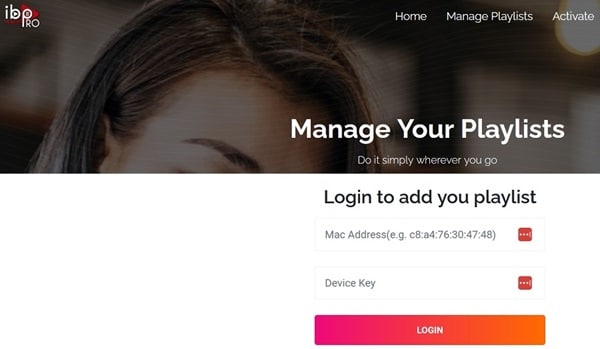Installation Tutorial
WHAT TO DO FIRST!
WARNING!!!... You must install the TV app before paying for the trial (No Refund) or subscription (7-Day Money-Back Guarantee). If you can't install the app, don't buy or contact us via chat box.
VERY IMPORTANT!... YOUR EMAIL ADDRESS
When you register for the trial or subscription, our automated system sends you 5 CracklePop TV emails immediately as follows:
1. Welcome -- READ ME FIRST!
2. Customer Invoice
3. Order Confirmation
4. Invoice Payment Confirmation
5. Your IPTV Service Info ***Has the TVPlayer app login details
Check your Spam or Junk mail folder if you don't see any or all the emails above. It's your responsibility to register with a working email that can receive our system emails. There are several free popular email providers that have a high success rate of you receiving our emails, even if they go into your Spam or Junk mail folder, such as Gmail, Yahoo, AOL, etc.
Any other email address you use, your email provider may block our emails. You may not find them in your Spam or Junk mail folder either. If this is the case, you must switch email providers and send us the new email address. Beware... If you open a support ticket, your email provider may block our replies to your support ticket. We generally have a quick response time where we respond within an 1-2 hours but no later than 12 hours. Don't think we didn't send you a reply.
Change your email provider and contact us through the CracklePop TV website via chat box. Leave your new email address so we can update your account. Then we will manually send the 5 emails to you again. Again, this is only after you registered and have not receive all 5 emails from us immediately.
-----
See if your Streaming Device or Smart TV is listed further down. If so, you will find the TV Player app to download and install. Just follow the instructions. Android-based Smart TVs and streaming devices will need to sideload the app not found in those devices internal app store.
1. If your compatible device has an internal app store, search and try to find IPTV Smarters Pro, or Smarters Player Lite (iOS/Apple), or Tivimate IPTV Player or IB Player (IBO Player) to download and install the app. IPTV Smarters, Smarters Player, and Tivimate using Xtreme Codes are the easiest to activate. You can follow instructions below to download/install the TV Player app/apk for the compatible device you want to use. Choose the Setup Guide for your device.
For Android Devices (TV, Box, Phone, Tablet),Firestick, Fire Cube, Fire TV, and NVIDIA Shield, we recommend downloading/installing our CracklePop TV Smarters apk (TV Player). We rebranded IPTV Smarters Pro with a better design layout (see image below). The technology and everything else are the same.
You should install the TV player app/apk first to see if it installs correctly (without an issue) before shelling out any money. Once the TV player app/apk is installed, no streaming TV/VOD content is delivered. You must do the following to watch your favorites online...
2. We suggest registering for the low-cost 24-hour trial first by clicking/selecting 'Home' in the Menu section at the top. Be sure to click/select the video link to watch how to register for the trial. The trial allows you to test everything to help determine whether or not you want a subscription package when the trial ends. Next, subscribe for the monthly subscription (automatic or manual billing) to test over a longer period before subscribing to the 3, 6, or 12-month subscription. CracklePop TV will email your activation/login credentials including other important information via email.
NOTE: You can skip the trial if you want but we encourage you to get the trial, especially if new to streaming TV/VOD services (a.k.a. OTT or IPTV). If or when you decide to register for a subscription package, be sure to watch the video tutorial. Either the video after the trial ended or video for a new subscription/account.
3. Expect to receive 5 emails from CracklePop TV, four of which will arrive in your email inbox immediately after completing the registration process for the trial or subscription. The last email and most important may arrive immediately or a little later. The email will be titled, 'Your IPTV Service Info'. This email will have your activation/login details (Username, Password & Portal (Service) URL).
Also included in that email will list the compatible devices with supported TV players that can be installed. You get setup info, links, etc.
NOTE: Be sure to check your Spam or Junk mail for important emails. If you find any there, drag and drop them into your regular email inbox.
4. Create a CracklePop TV folder and put all your CracklePop emails in it. It's very important stay organize and remember where you put that folder for later use. You might also want to bookmark/save this website so that you have another way to get back here.
If
IMPORTANT!
The TV app/apk work in conjunction with the IPTV service that delivers all the streaming TV/VOD content. Once the TV Player is installed on a compatible device, it doesn't deliver any steaming content on it's own. The app must be activated (playlist connected) first to watch TV online. We recommend that you install the app on your compatible device first if you have not done so.
This way you'll know whether or not the app installs without an issue before paying anything. And if you installed the app a long time ago, we recommend that you remove it and start fresh. Keep your compatible device updated and remove any unused apps you installed previously to save storage space.
Firestick and Fire TV users should use the latest version to avoid crashes and poor streaming performance when using an IPTV app/apk. As for other devices, we don't recommend using a much older version.
Buffering/Poor Streaming Performance
It's extremely important you have your end correct when it comes to streaming performance. Don't be quick to blame the streaming TV/VOD service. Buffering/poor streaming performances in most cases occurs on the user's end and usually points to a poor Internet connection and/or streaming device. Feel free to search YouTube.com for video tutorials on... IPTV buffering.
When choosing a package with All Countries this may cause poor streaming performance and more buffering. You will be given the Bouquets feature during registration. Check All Boxes pointing to different content then uncheck the boxes pointing to the content (live channels/vods) you don't want. When choosing any one of the subscription packages without All Countries, you will experience a better streaming performance. Still use the Bouquets feature.
We recommend having at least 30 Mbps Internet connection (download) speed. However, 60 Mbps would be better and 100 Mbps or more is best to use in today's streaming world.
There can be times when a user could have 200, 600, or more Mbps whereby the same channel has a buffering issue. If all or most other channels stream well, then this says the channel having a constant buffering issue may be of low quality which is out of our control.
No IPTV service is perfect and we dare not claim to be. You are bound to come across some non-working live channels but most will work. When coming across a non-working channel, play a channel that works, then go back to the non-working channel to see if it plays.
You may come across a high resolution channel that's causing buffering whereby increasing the Internet connection may resolve it. Or could a low quality channel which is out of our control.
Sometimes using a VPN service can help resolve streaming issues on your end and something to consider using. See Recommendations >> Best VPN Service in the Menu section above. Not only that but you may want to hide your IP address for more privacy and to keep your ISP from throttling your Internet connection.
After installing the TV player, there is something else you need to know. Read below...
Register, Subscribe, and Activate
You can choose one of our subscription packages preloaded with countries that interest you such as the English Countries that give you more English streaming content or choose any subscription package you want. We have 7 basic packages with countries already included as well as the International package.
You must register for the CracklePop TV trial or subscription to receive the activation/login credentials via email. Make sure to watch the video tutorial before you do anything else.
To subscribe, simply click the 'Home' link in the Menu section at the top of this page and scroll down to find the subscription package or trial you want.
After you register, you can also log into the Client Area to get access your account and visit the knowledgebase with articles, complete setup guides with images/videos, troubleshooting. You can also open a ticket, renew or choose or a new subscription.
If you want to change subscription packages come time to renew, contact us first. We are not sure the best way to go about this and will be testing for the solution. But let us know before your next billing which is automatic.
Cancellation: Contact us before the next automatic billing occurs if you want to cancel your subscription. We will cancel it from our end. If there's time remaining on your subscription, your service will continue until it ends. You won't get rebilled afterward. Remember, there is a 7-day money back guarantee when purchasing a subscription. This is the time frame you can reguest a refund. Be sure to read our Refund & Return Policy--see the link at the bottom of this site.
Featuring CracklePop TV Smarters
For Android TV/Box/Phone, Firestick, Fire TV, and NVIDIA Shield devices, we recommend installing our CracklePop TV Smarters app/apk--see the URL above to enter into the Downloader app. It's IPTV Smarters Pro rebranded with a much better design layout than the one you get if choosing to install IPTV Smarters Pro. Nothing else was changed, you get the same functionality and everything else as IPTV Smarters.

NOTE: You will receive the activation/login credentials, app URLs, m3u playlist, setup installation instructions, and more via email after you register for the low-cost trial or subscription.
IPTV Smarters Web TV Players
The Web TV Player does not require downloading and installing the app. It opens inside your web browser when clicking the URL above. Some browsers work better than others. Computers and other devices with a web browser that can stream live channels and VODs can be used. By far the easiest to get set up and watch your favorites online. Use the same login details as would installing and using any other app below.

NOTE: You will receive the activation/login credentials, app URLs, m3u playlist, setup installation instructions, and more via email after you register for the low-cost trial or subscription.
IPTV SMARTERS PRO
IPTV Smarters Pro is a powerful and user-friendly media player application that allows you to stream live TV, movies, series, and on-demand content. Designed with an intuitive interface, it caters to the needs of IPTV subscribers, offering a seamless and enjoyable viewing experience. Whether you are watching on your smartphone, tablet, or smart TV, IPTV Smarters Pro provides an efficient and straightforward way to access your favorite content.
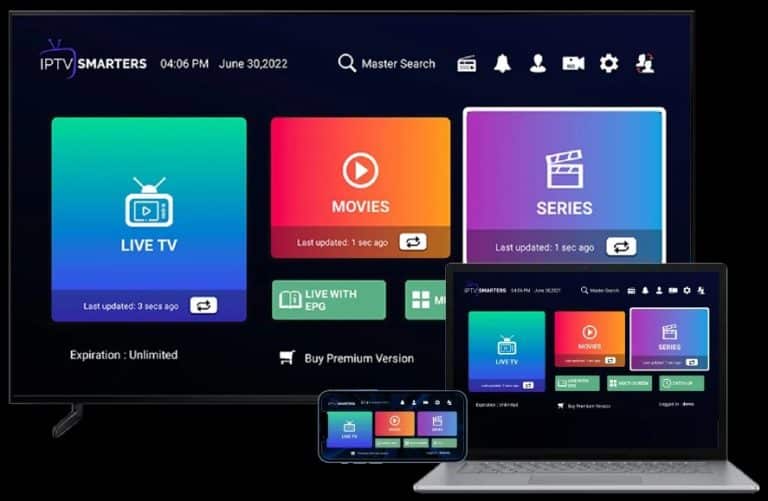
NOTE: You will receive the activation/login credentials, app URLs, m3u playlist, setup installation instructions, and more via email after you register for the low-cost trial or subscription.
TV Player Apps/Apks Supported:
CracklePop TV Smarters; IPTV Smarters Pro; Smarters Player Lite; IBO Player Pro; TiviMate IPTV Player; Infinity TV; NexTV; Purple V12: Edge TV; TVHub; And More

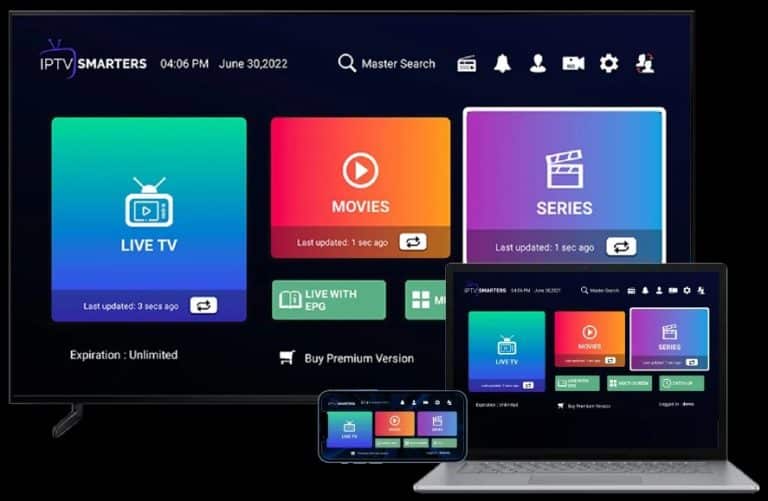
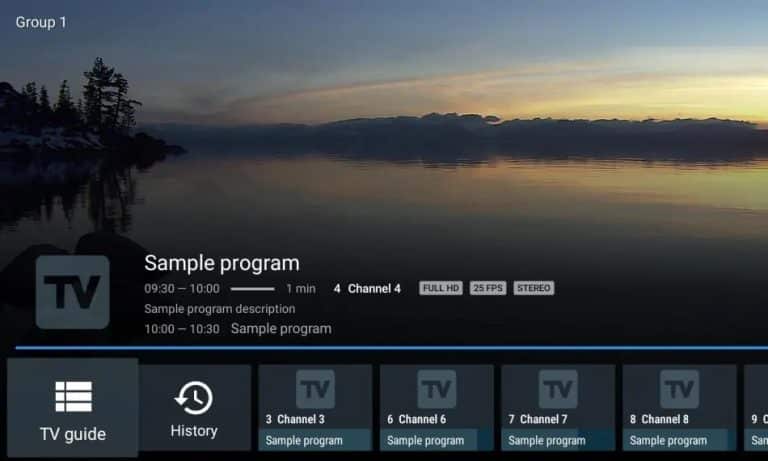
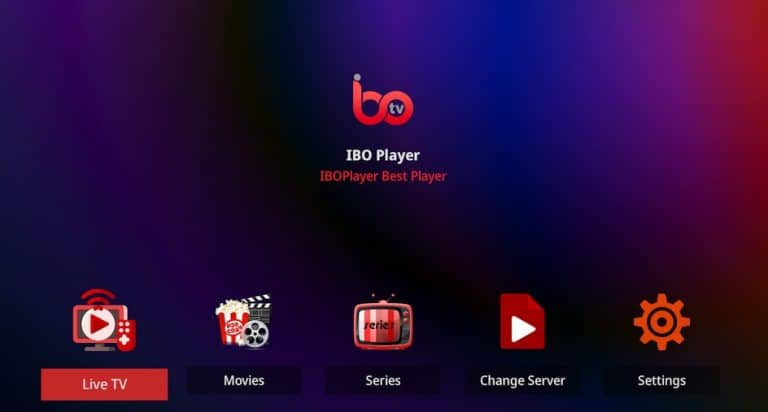
Supported Streaming Devices
iOS Devices (iPad, iPhone); Android Devices (TV, Box, Phone); Google Chromecast; Devices with Android OS (Firestick, Fire TV, NVIDIA Shield & Other Android Sticks or Devices); Computers (Mac, Windows 8/10/11 & Beyond); Tablets; Smart TVs (Samsung, LG); TvOS (Apple TV); MAG Box; Roku
SETUP GUIDES FOR SUPPORTED APPS AND DEVICES
Android TV/Box
Method 1: Install from Google Play Store (if available)
1. On your Android TV Home Screen, open the Google Play Store app.
2. Use the search bar and type: IPTV Smarters Pro
3. Click the app from the search results
4. Click Install
5. Open the app and select Xtream Codes API. Enter your login details from the ‘Your IPTV Service Info’ email from CracklePop TV.
NOTE: If you can’t find the app in the Google Play Store or for some reason there’s an issue, try Method 2 below…
Method 2: Sideload using APK – Watch the
Video Tutorial Here or follow the steps below…
1. Open the Android TV/Box Home screen.
2. Select the ‘Google Play Store‘ icon on your screen.
3. Select ‘Apps‘ in the upper part of the screen.
4. Search for… Downloader by AFTnews.
5. Scroll down to highlight/select ‘Downloader‘.
6. Next, select the ‘Install‘ button to download and install Downloader.
7. Go to Settings > Apps > Apps Permissions > See All Apps
8. Scroll down to select ‘Downloader’.
9. Scroll down and select ‘Permissions’
10. Select ‘Allow access to media only’.
11. Keep pressing the ‘Back’ button on your remote until you reach the ‘Apps’ screen again
12. Scroll down and select ‘Security & Restrictions’.
13. Select ‘Unknown sources’.
14. Scroll down to select ‘Downloader’ and toggle ON.
15. Go back to Settings (keep hitting the Back button on the remote) and select ‘Device Preferences’.
16. Select ‘About’.
17. Scroll down to select ‘Android TV OS build’. Press the Enter button on your remote 7 times quickly. You should see a message that says, “You are now a developer” if not already a developer.
18. Now hit the ‘Back’ button to get the ‘Device Preferences’ screen.
19. Scroll down to select ‘Developer Options’.
20. Scroll down to select ‘USB debugging’ and toggle ON.
21. The ‘Allow USB debugging’ screen appears. Select ‘OK’.
Free VOD Movie/TV Series App Bonuses
Open the ‘Your IPTV Service Info’ email after you register for the trial or subscription. Scroll down to find the Free VOD Bonuses section. Install the Stream It app and Unity Streams app via the Downloader app. This will give you 10s of 1000s more VODs from each app. Use the same TV app login details.
22. Open the ‘Downloader’ app.
23. Scroll up to highlight the blank field. See blinking cursor. Select the field to open TypePad.
24. Type in one of the following URLs into Downloader (blank field)…
We recommend installing our CracklePop TV Smarters. It’s the IPTV Smarters Pro rebranded. It has a very nice design, which is a lot better. See the screenshot further up.
For Downloader App…
CracklePop TV Smarters APK URL: bit.ly/cracklepop
Downloader Shortcode APK: 6480197
Or…
Tivimate (Rebranded) APK URL: tvhub.eztv.cx
Downloader Shortcode APK: 3389511
Or…
IPTV Smarters Pro APK URL: https://www.iptvsmarters.com/iptv-smarters-5.0.apk
Downloader ShortCode APK: 6468112
NOTE: IPTV Smarters Pro Developer’s Website to get the latest Download, in case we haven’t updated here.
25. Press the Yellow ‘GO’ bar button to download the APK version of the app.
26. When done, select Install.
27. Open the TV Player app.
Here is a video that shows opening the IPTV Smarters Pro app after it’s been installed. Just follow the steps. We suggest going the Xtreme Codes route, which is the easiest setup. For the CracklePop TV Smarters app, the steps are the same. Or, follow the steps below…
28. IPTV Smarters and CracklePop TV Smarters apps: On the Device Option screen, TV should already be selected by default.
29. Select the ‘Save’ button.
30. ‘LICENSE AGREEMENT‘ screen appears. Scroll down to the bottom and select the ‘Accept‘ button.
31. The Choose Playlist Type screen appears.
32. Select the ‘Xtreme Codes‘ button.
33. The ‘Enter Your Playlist Details’ screen appears.
34. CracklePop TV will email the activation/login credentials and other information when you register for the trial or subscription. Open the Your IPTV Service Info email from CracklePop, and write down the Username, Password, and Server (Portal) URL.
CracklePop TV Smarters & IPTV Smarters Pro Apps
In the ‘Any Name‘ field, type a name you want to call the playlist, such as CrackPop, your first name, initials, or whatever.
The ‘TypePad‘ will appear to type in everything.
Type in your ‘Username‘ and ‘Password‘. See ‘Your IPTV Service Info’ email.
Type in the Server/Portal URL, if needed. See ‘Your IPTV Service Info’ email.
When done, select the ‘ADD PLAYLIST‘ button below.
NOTE: If you can’t log into the CracklePop TV Smarters or IPTV Smarters Pro app, and you are 100% sure you typed in the correct login details, install the rebranded Tivimate app (see URL & shortcode above) and login.

NOTE: You will receive the activation/login credentials, app URLs, m3u playlist, setup installation instructions, and more via email after you register for the low-cost trial or subscription.
Computer
Windows 7, 8, 10 & 11 OS
Web TV Player (Opens in Your Web Browser – Use Same Login Details)
Web TV Player 1: http://webtv.tel/
Web TV Player 2: http://webtv.iptvsmarters.com/
—–
How to Install TiviMate on your PC Using Bluestacks: https://www.youtube.com/watch?v=vw_QNt5ECzY
OR…
MyIPTV Player: https://apps.microsoft.com/detail/9pjj2nmbf0tr?hl=en-US&gl=US
Follow Guide: PDF Download/Setup Guide
NOTE: If entering Xtream Codes (Username, Password & Portal/Server URL) doesn’t work, use M3U Player URL (option 2) and EPG URL. The free version includes Ads.
—–
Something New for Windows PC Users…
How to Download & Install Zoom Player IPTV on Windows Guide – Pdf
OR, follow below for the easiest install using IPTV Smarters Pro…
Windows 10/11
1. Download IPTV Smarters Pro application for Windows: https://www.iptvsmarters.com/
2. When going to that web page, the installer will automaticlly start downloading IPTV Smarters Pro in your Mac OS web browser.
3. When the download has finished, drag and drop the IPTV Smarters Pro file onto your desktop or laptop.
4. Double-click on the IPTV Smarters Pro exe. icon.
5. CracklePop TV emails you the login details when registering/paying for the trial or subscription. You will get the Username, Password, and Server (Portal URL). Write them down.
6. Enter Your Login Details…
Any Name: Come up with a name for your playlist (first name, CracklePop TV name, or any name you want).
Username: Enter what you wrote down (see #7)
Password: Enter what you wrote down (see #7)
Server/Portal URL: Enter what you wrote down (see #7)
7. Click the “Add User” button.
Linux Computer
Web TV Player (Opens in Your Web Browser – Use Same Login Details)
Web TV Player 1: http://webtv.tel/
Web TV Player 2: http://webtv.iptvsmarters.com/
OR…
Apple Mac
Web TV Player (Opens in Your Web Browser – Use Same Login Details)
Web TV Player 1: http://webtv.tel/
Web TV Player 2: http://webtv.iptvsmarters.com/
OR…
1. Download IPTV Smarters Pro application for Mac OS: https://www.iptvsmarters.com/
Watch Video Here: https://www.youtube.com/watch?v=DVQQzUDx1FM
2. When going to that web page, the installer will automaticlly start downloading IPTV Smarters Pro in your Mac OS web browser.
3. When the download has finished, drag and drop the IPTV Smarters Pro file onto your desktop or laptop.
4. A popup window may appear. Drag and drop the IPTV Smarters Pro icon into the Applications folder. You may be ask to enter your Mac password, then click ‘Ok’.
5. Go to your list of apps and you should see the IPTV Smarters Pro.
6. Double-click on the IPTV Smarters Pro icon.
NOTE: When trying to open IPTV Smarters Pro on your Mac and you see “developer cannot be verified,” do the following:
* Access System Settings: Go to the Apple menu, then select “System Settings”.
* Open Privacy & Security: Click on “Privacy & Security” in the sidebar.
* Find the app: Navigate to the “Security” section and locate the IPTV Smarters app.
* Click “Open Anyway”: Click “Open Anyway” to allow the app to run despite the verification warning.
7. You will see…
* Load your playlist or file/URL
* Player API
* Local Audio/Visual Data
Choose “Player API,” unless you want to choose “Load your Playlist” and enter (copy/paste) the M3u Playlist URL that CracklePop TV sends in the email.
8. CracklePop TV emails you the login details when registering/paying for the trial or subscription. You will get the Username, Password, and Server (Portal URL). Write them down.
9. Enter Your Login Details…
Any Name: Come up with a name for your playlist (first name, CracklePop TV name, or any name you want)
Username: Enter what you wrote down (see #7)
Password: Enter what you wrote down (see #7)
Server/Portal URL: Enter what you wrote down (see #7)
9. Click the ‘Add User’ button.

NOTE: You will receive the activation/login credentials, app URLs, m3u playlist, setup installation instructions, and more via email after you register for the low-cost trial or subscription.
Mobile
iPhone (iOS)
Web TV Player (Opens in Your Web Browser – Use Same Login Details)
Web TV Player 1: http://webtv.tel/
Web TV Player 2: http://webtv.iptvsmarters.com/
OR… Install Smarters Play Lite app
Watch YouTube Video: https://www.youtube.com/results?search_query=install+smarters+player+lite+on+iphone
OR… Follow Steps Below…
1. Using your iPhone or iPad, search the internal app store to find and install… Smarters Player Lite.
Apple Play Store
Smarters Player Lite... https://apps.apple.com/us/app/smarters-player-lite/id1628995509
2. Select the ‘ADD YOUR PLAYLIST (via XC API)‘ button.
3. On the ‘LICENSE AGREEMENT‘ screen, select the ‘Accept‘ button at the bottom.
4. Now it’s time to ‘Enter your login details‘. You will find the login details, such as the Username, Password, and Server (Portal) URL, in the After you register for the trial or subscription, find the CracklePop TV email. – ‘Your IPTV Service Info’. Write them down.
5. Select inside the ‘Any Name‘ field, to open the TypePad. Type a name to call yourself/playlist.
6. Type in your Username, Password, and Server/Portal URL, then select the ‘ADD USER‘ button.
7. Your playlist with the name you created now appears on the next screen.
8. You can set up your Parental Control now or select the ‘Skip’ button. Let’s select the ‘Skip‘ button. You can set up the Parental Control later if needed.
9. Smarters Player Lite is now downloading the live channels including VOD movies, and TV series. That’s it!
Android Mobiles
Web TV Player (Opens in Your Web Browser – Use Same Login Details)
Web TV Player 1: http://webtv.tel/
Web TV Player 2: http://webtv.iptvsmarters.com/
OR…
1. Using your Android Phone, go to Settings >> About Phone >> Build Number to become a developer if not already.
2. Go to Settings >> Apps >> Special App Access >> Install Unknown Apps and enable it.
3. Open Google Play Store and search for ‘Downloader’. Select ‘Downloader by AFTnews’. Tap the ‘Install’ button.
4. Tap the ‘Open’ button. Tap ‘OK’ in the popup window. The ‘Downloader’ app appears.
5. We recommend installing our CracklePop TV Smarters app
For Downloader App…
CracklePop TV Smarters APK URL: bit.ly/cracklepop
Downloader Shortcode APK: 6480197
Or…
Tivimate (Rebranded) APK URL: tvhub.eztv.cx
Downloader Shortcode APK: 3389511
Or…
IPTV Smarters Pro APK URL: https://www.iptvsmarters.com/iptv-smarters-5.0.apk
Downloader ShortCode APK: 6468112
NOTE: IPTV Smarters Pro Developer’s Website to get the latest Download, in case we haven’t updated here.
6. Tap in the Downloader address bar or field to open the TypePad. Type in either URL above. Tap ‘Enter’ to start the download. This will take some time. Do nothing else on your phone. Wait until it finishes.
7. If a popup window appears, saying ‘for you security, your phone currently isn’t allowed to install unknown apps…’, do the following:
8. Tap ‘Settings’ in the popup window. See ‘Allow from this source’ and tap the toggle button at the right to turn ON. Next, tap ‘Install’.
9. Tap ‘Open’ to launch the IPTV Smarters Pro player. ‘Mobile’ should already be selected. Tap the ‘Save’ button. Scroll down and tap the ‘Accept’ button on the ‘LICENSE AGREEMENT’. Next screen, tap ‘Xtreme Codes’.
10. On the ‘Enter Your Playlist Details’ screen, type your ‘Username’, ‘Password’, and ‘Server (Portal) URL’ received from the CracklePop TV email (Your IPTV Service Info) after you for the trial or subscription. Wright them down.
11. Next, tap ‘ADD PLAYLIST’. This takes you inside the IPTV Smarters Pro player with all the live channels and VOD movies/TV series now accessible to you.
NOTE: If you can’t log into the CracklePop TV Smarters or IPTV Smarters Pro app, and you are 100% sure you typed in the correct login details, install the rebranded Tivimate app (see URL & shortcode above) and login.
Free VOD Movie/TV Series App Bonuses
Open the ‘Your IPTV Service Info’ email after you register for the trial or subscription. Scroll down to find the Free VOD Bonuses section. Install the Stream It app and Unity Streams app via the Downloader app. This will give you 10s of 1000s more VODs from each app. Use the same TV app login details.

NOTE: You will receive the activation/login credentials, app URLs, m3u playlist, setup installation instructions, and more via email after you register for the low-cost trial or subscription.
MAG Box
1. Open your MAG Box screen and select ‘Settings‘.
2. On the next screen, select ‘System settings‘.
3. Select ‘Servers‘ on the next screen.
4. Select ‘Portals‘.
5. For ‘Portal 1 name‘, enter the name CracklePop TV or any name you want. For ‘Portal 1 URL‘, enter the CracklePop TV ‘MAG Portal URL‘ that you wrote down from our email. Now press ‘Enter‘ on your remote.

6. Once saved, exit using the ‘Home‘ button of your remote.
7. Next screen, select the ‘Restart portal‘ button.
8. Using your remote, select the ‘OK Yes‘ button in the small popup window.
9. The portal is now loading. This will take some time to complete. When done, live channels and VODs are now available to watch online.
NVIDIA Shield
1. Go to ‘Settings‘ on your NVIDIA Shield box.
2. Click on ‘Security and Restrictions‘.
3. Go to ‘Unknown Sources‘.
4. Then turn this to ON.
5. Go to ‘Google Play Store‘ and download ‘Downloader by AFTVnews‘.
6. Now open the ‘Downloader‘ app.
7. Select ‘Allow‘ in the window below for ‘Allow Downloader to access photos, media, and files on your device‘
8. Select ‘OK‘ in the next popup window for ‘Downloader‘ to appear.
9. In Downloader, scroll up to highlight/select the blank field. A TypePad will appear.
10. We recommend installing our CracklePopTV Smarters app/apk with a better-looking design (see above)…
CracklePop TV Smarters Downloader APK: bit.ly/cracklepop
Or
Downloader Shortcode APK: 6480197
Or
IPTV Smarters Pro Downloader APK: https://www.iptvsmarters.com/iptv-smarters-5.0.apk
Or
Downloader Shortcode APK: 6468112
11. When done with typing in the URL, select ‘Go‘ on the TypePad.
12. The downloading process will begin. When done, a popup window will appear. Select ‘Install‘.
13. Installing IPTV Smarters Pro has started. When finished, select ‘Done‘ if this is displayed in the popup window. Otherwise, select ‘Open‘ if this is all you have — skip #6 and #7’.
14. If the ‘Done’ button was present and you selected it, another popup window appears. Select ‘Delete‘.
15. Next popup window, select ‘Delete‘ to remove the IPTV Smarters Pro apk file from being stored.
16. IPTV Smarters should now be installed on the NVIDIA Shield.
17. Now choose ‘Open’ to launch IPTV Smarters Pro player.
18. ‘TV’ should already be selected inside the IPTV player.
19. The ‘LICENSE AGREEMENT’ will appear. Scroll to select ‘Accept’.
20. Next screen, select ‘LOGIN WITH XTREAM CODES API‘.
21. Go to the IPTV Smarters Pro login screen ‘.
22. Select the ‘Any Name‘ blank field to open the TypePad. Enter a name to call the playlist such as CracklePop TV, your first name, initials, or whatever you want.
23. Next, type in your ‘Username‘ and ‘Password‘ in the corresponding fields.
24. Type in the ‘Server (Portal) URL‘ .
25. Select ‘ADD USER‘ .
Firestick / Fire TV 4K & 4K Max
Fire TV & Fire Cube users can also follow and make adjustments where needed…
Do Not use an older version of the Firestick.
First, check for updates:
Go to Your Firestick Settings >> My Fire TV >> About >> Check for Updates
Check Internal Space:
Go to Settings >> My Fire TV >> Applications >> Manage Installed Applications below…
NOTE: You should have at least 1 GB of free space.
It’s best to watch the video tutorial: How to download/install Downloader on Firestick 4K or 4K Max HERE — All the steps included. Then skip to STEP 3: Download/Install CracklePop TV Smarters (Recommended) or IPTV Smarters Pro below…
Can also install the TiviMate App on the same device…
How to Install TiviMate (Pdf) – Click Here
STEP 1: Download/Install Downloader App for Firestick 4K Version
1. Go to Firestick/Fire TV Home screen
2. Use Alexa Voice Command and say… ‘Downloader‘.
Or, scroll left to highlight the ‘Find‘ icon and scroll down to highlight/select ‘Search’
3. On the TypePad, start typing the name… downloader
When the name appears below, scroll down to highlight/select
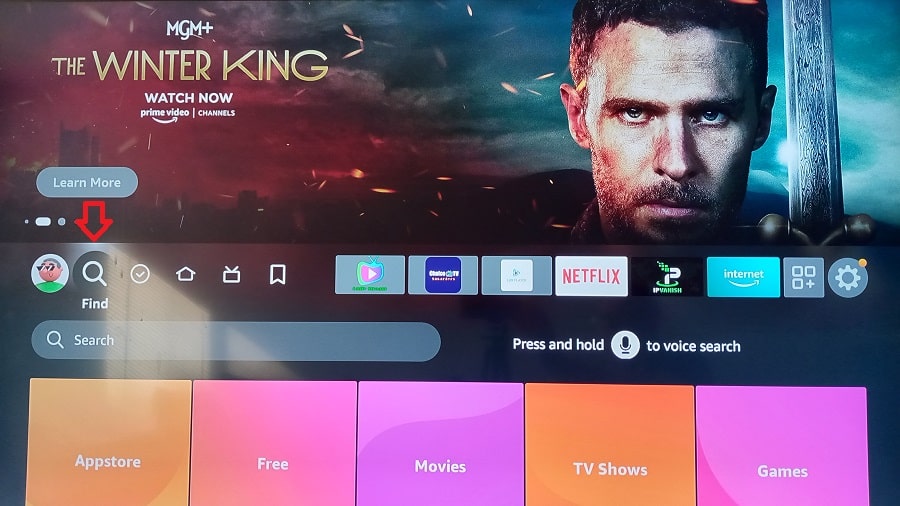
4. On the next screen ‘Downloader‘ is already highlighted. Select the ‘Downloader‘ icon to open
5. Select ‘Download You own it‘ to start the download/installation process
6. When finished installing, select the ‘Open‘ icon
7. Scroll down to select the highlighted ‘Allow‘.
8. On the popup window screen, select the yellow ‘OK‘ bar. Downloader is now ready.
STEP 2: Firestick Settings
1. Open Firestick or Fire TV Home screen.
2. Scroll right to highlight/select the Gear icon (Settings) at the end.
3. Scroll down to highlight/select, ‘My Fire TV‘.
4. Scroll down to highlight/select ‘Developer Options‘.
NOTE: If you don’t see ‘Developer options‘, scroll up to highlight/select ‘About‘. Scroll down to highlight ‘Fire TV Stick‘ but Do Not select. Using your remote click on your middle button inside the ring 7 times fast. You will see a message that you have become a developer. Press the back button and you should now see ‘Developer options‘. Follow #4 and continue.
5. Scroll down to highlight ‘Apps from Unknown Sources‘. If already ‘ON‘, do nothing and go to STEP 3. If ‘OFF‘, select ‘Apps from Unknown Sources‘ to turn ‘ON‘. Then continue to STEP 3 below…
NOTE: If using the 4K Max version, go to My Fire TV >> Developer options and scroll down to highlight/select ‘Install unknown apps‘. Scroll down to find ‘Downloader‘. If you see ‘Downloader OFF‘, select it to turn ‘Downloader ON‘ and go to STEP 3. If you see ‘Downloader ON‘ already do nothing and go to STEP 3 below.
STEP 3: Download/Install CracklePop TV Smarters (Recommended) or IPTV Smarters Pro or Tivimate – Watch Video Here
1. Using your remote, go to the ‘Home‘ screen
2. Scroll right to highlight/select the ‘3-square+‘ icon to open
3. Find ‘Downloader‘ and highlight/select to open
4. The Downloader ‘Home‘ section in the left column should already be selected, make sure
5. Select inside the address bar under ‘Enter a URL or Search Term‘ to open the TypePad
The TypePad appears. Type in one of the following URLs or Shortcodes in the Downloader app to install the TV Player app:
For Downloader App…
CracklePop TV Smarters APK URL: bit.ly/cracklepop
Downloader Shortcode APK: 6480197
Or…
If, for some reason, you cannot log into the CracklePop TV Smarters app and you are 100% sure you entered the correct login, install the app below using the URL or Shortcode…
Tivimate (Rebranded) APK URL: tvhub.eztv.cx
Downloader Shortcode APK: 3389511
NOTE: Select Add Playlist; Select Edge; Enter Username/Password; Select Next; Playlist is loading… Wait until it completes; Select Next.
Or…
IPTV Smarters Pro APK URL: https://www.iptvsmarters.com/iptv-smarters-5.0.apk
Downloader ShortCode APK: 6468112
NOTE: IPTV Smarters Pro Developer’s Website to get the latest Download, in case we haven’t updated here.
6. Scroll down to highlight/select the ‘Go‘ button to start the download process
7. A popup window appears, scroll right to highlight/select ‘Install‘ to start the installation process
8. On the next popup window, highlight/select the ‘Done‘ button
9. Next popup window, scroll right to highlight/select ‘Delete‘
10. Next Popup… Scroll left to highlight/select ‘Delete‘ again.
11. All done, the app is now installed
STEP 4: Moving CracklePop TV Smarters or IPTV Smarters Pro to Home Screen
1. Go to your Firestick or Fire TV Home screen.
2. Scroll to the right to highlight/select the ‘3-square+‘ icon
3. On the ‘Your Apps & Channels‘ screen, scroll down to find the app you installed (CracklePop or IPTV Smarters) you want to move to the ‘Home‘ Screen
4. Highlight the app (CracklePop or IPTV Smarters). Do Not select the app, only highlight it
5. Using your Firestick/Fire TV remote, press the 3-horizontal lines button (Hamburger).
6. See the ‘Options‘ window at right and scroll down to highlight/select ‘Move to front‘.
7. Go to your ‘Home‘ screen to see the app you moved.
8. Scroll right to highlight/select CracklePop TV Smarters or IPTV Smarters to open.
9. ‘TV‘ should already be selected, now select the ‘Save’ button.
10. Read the ‘License Agreement‘ if you want. Scroll down to the bottom of that screen and highlight/select the ‘Accept’ button.
11. The playlist from the CracklePop TV needs to be connected. The easiest way to set up the playlist for the app is to scroll down to highlight and select, ‘Login With Xtream Codes API’.
12. The ‘Enter Your Login Details‘ screen appears. You are now inside the Smarters TV player.
Now click/select here to watch the video tutorial on how to log into the CracklePop TV Smarters player if you installed it. There is something very important you must see and know what to do.
13. You must Register, Subscribe, and Activate by paying the CracklePop TV low-cost trial or subscription. Select the ‘Home’ link in the Menu at the top of this page. Scroll down to find the subscriptions
14. Look for emails from CracklePop TV. Make sure to check your Spam or Junk Mail folder. Write down the activation/login Credentials (Username, Password & Portal URL). All 3 will be near each other.
15. Go back to the TV player app to open it. Enter a Profile Name (Any Name) to call your Playlist, such as your first name, initial, or whatever you like. Enter your Username and Password. Also, enter the Portal URL if required and select the ‘Add User‘ or ‘Add Playlist‘ button.
NOTE: If you installed the CracklePop TV Smarters app and logged in, you will see rotating circles. Using your remote, you must select the Live TV icon to start downloading the channels. When it finishes, select Movies to download, and do the same thing for Series. Now you are ready to access the live channels and VODs to watch TV online.
If you can’t log into the CracklePop TV Smarters or IPTV Smarters Pro app, and you are 100% sure you typed in the correct login details, install the rebranded Tivimate app (see URL & shortcode above) and login.
Free VOD Movie/TV Series App Bonuses
Open the ‘Your IPTV Service Info’ email after you register for the trial or subscription. Scroll down to find the Free VOD Bonuses section. Install the Stream It app and Unity Streams app via the Downloader app. This will give you 10s of 1000s more VODs from each app. Use the same TV app login details.

NOTE: You will receive the activation/login credentials, app URLs, m3u playlist, setup installation instructions, and more via email after you register for the low-cost trial or subscription.
Smart TV - Option 1
If you cannot find the IPTV Smarters Pro app inside the app store, then your device is not compatible.
Samsung Smart TV
How to Install IPTV Smarters Pro
NOTE: Must install the IPTV Smarters Pro Lifestyle app. If you have a new Samsung Smart TV with a new app category, you might not find the IPTV Smarters Pro Lifetime app to install. We recommend investing in a Firestick 4K Max version or the latest version.
1. On the Samsung TV ‘Home‘ screen use your remote to scroll left to highlight/select ‘Apps‘.
2. Scroll to the top right corner to highlight/select the magnifying glass (Search).
3. On the typepad, enter… iptv smarters pro
***Type all the letters and select Enter in the typepad. A few apps will appear at the top.
4. Select IPTV Smarters Pro – Lifestyle
5. Select the ‘Add to Home‘ button.
6. Select IPTV Smarters Pro to open
7. On the ‘License Agreement‘ screen, scroll down to the bottom and select the ‘Accept‘ button.
8. Now enter the activation/login credentials received in your email (see below). ***You must have either the low-cost trial or subscription.
Any Name: CracklePop or any name you want
Username: Get from ‘Your IPTV Service Info‘ email
Password: Get from ‘Your IPTV Service Info‘ email
Portal/Server URL: Get from ‘Your IPTV Service Info‘ email
9. Select the ‘Add User‘ button.
LG Smart TV
1. Go to the LG ‘Home‘ screen and at the bottom where all apps are displayed, select the ‘LG Content Store’ icon.
2. Scroll up to the right upper corner and select ‘Search‘.
3. On the TypePad, type in… iptv smarters pro … which should appear at the top when found.
4. Scroll up to the top to highlight/select IPTV Smarters Pro.
5. Next screen, highlight/select the IPTV Smarters Pro icon.
6. Highlight/select the ‘Install‘ button.
7. Use the TV remote to go back to the ‘Home‘ screen.
5. Select the Install button
8. At the bottom where installed apps are displayed, scroll right to find the IPTV Smarters Pro icon.
9. Highlight/Select the IPTV Smarters Pro icon to open.
10. On the ‘License Agreement‘ popup window, scroll down to select the ‘Accept’ button.
11- Enter the following:
Any Name: Your first name or any name you want
Username: Get from ‘Your IPTV Service Info’ email
Password: Get from ‘Your IPTV Service Info’ email
Portal/Server URL: Get from ‘Your IPTV Service Info’ email
12. Select the ‘Add User‘ button.

NOTE: You will receive the activation/login credentials, app URLs, m3u playlist, setup installation instructions, and more via email after you register for the low-cost trial or subscription.
Smart TV - Option 2
Smart TVs
Compatible: Android & Android-based Smart TVs (Sony, NVIDIA Shield TV, Xiaomi Mi TV), Samsung Smart TVs–Tizen OS, LG Smart TVs–webOS
1. From your TV menu, open APPS/Store and search for… ib player pro.
2. Download and Install IB Player Pro.
3. Open the application and take a note of your device MAC Address & Device Key.
4. Go to the activation page of IB Player Pro and log in with your MAC Address & Device Key.
5. Click on Add Playlist or Add XC Playlist and enter your IPTV details.
6. Restart IBO Player Pro app in your Smart TV.
Smart TVs:
Compatible: Samsung Smart TV; LG Smart TV (webOS); Android-based Smart TVs, Apple TV
Open and Read the Smart IPTV Player App Installation Setup Guide Here
NOTE: You will receive the activation/login credentials, app URLs, m3u playlist, setup installation instructions, and more via email after you register for the low-cost trial or subscription.
Apple TV - Smarters Player Lite
Apple TV
1. Go to your Apple TV built-in App store and search for… Smarters player Lite.
2. When you locate the app, click on the ‘Get’ button to start the download and installation process.
3. After the installation completes, find the Smarters Player icon on your Apple TV’s Home screen. Launch the app by selecting it.
4. Upon opening the app, you will be prompted to enter the login details provided by CracklePop TV–See ‘Your IPTV Service Info’ email.
Entering the Xtream Code API will be the easiest way but you can go the M3u route and enter the M3u URL provided by CracklePop TV.
5. Xtream Code API: On the Smarters Player Lite Login Screen, you need to enter the following…
Find the ‘Your IPTV Service Info‘ email we sent after registering to get your TV Player App
Login Details and enter them:
- Playlist Name: Enter any name you want such as CracklePop TV, your 1st name, initials
- Username: It’s the same TV Player app Username when you register
- Password: It’s the same Password you create when you register
- Server (Portal) URL: http://protv.mov
6. If you see a checkbox for ‘Remember me‘, make sure to check the box. Select the ‘Login‘ button.
Now you are ready to find and stream live TV channels and VOD content
NOTE: You will receive the activation/login credentials, app URLs, m3u playlist, setup installation instructions, and more via email after you register for the low-cost trial or subscription.
IPTV Smarters Pro on Chromecast with Google TV
Watch the Video Tutorial…
How to Install Downloader and IPTV Smarters Pro on Chromecast with Google TV
See Written Installation Guide (Pdf) Here
IPTV Smarters Pro Apk URL for Downloader: https://www.iptvsmarters.com/iptv-smarters-5.0.apk or Shortcode: 6468112
NOTE: You will receive the activation/login credentials, app URLs, m3u playlist, setup installation instructions, and more via email after you register for the low-cost trial or subscription.
IPTV Smarters Pro on Roku TV/Stick
IPTV Smarters can be found in the Roku Channel Store and can be installed directly.
See Written Installation Guide (Pdf) Here
NOTE: New users get a 7-day free trial to use the IPTV Smarters Pro app. After the 7 days ends, there is a fee:
- 1 Year Subscription: $9.99
- Lifetime Plan: $14.99
The CracklePop TV trial lasts only 24 hours, and there’s no refund.