Video Tutorials
What is CracklePop TV (Review)
Subscribed but No Emails Received - What to do
Learning the Basics - Newcomers to IPTV Services
How to Register-Pay for Trial
How to Pay for Subscription After Trial Ends ***Choose Automatic or Manual Billing
NOTE: Automatic Billing Payments are set by default. We now have Manual (One-Time) Payments that came after the video below was created. Now a customer can click/select the One-Time Payment button after the 'Checkout' page. Otherwise, the default Automatic Payments will take place.
How to Register-Pay for Subscription ***Choose Automatic or Manual Billing
NOTE: Automatic Billing Payments are set by default. We now have Manual (One-Time) Payments that came after the video below was created. Now a customer can click/select the One-Time Payment button after the 'Checkout' page. Otherwise, the default Automatic Payments will take place.
How to Cancel Service/Subscription
5 CracklePop TV Emails Including Your IPTV Service Info
Where Is Client Area/My Account? / How to Change Email Address
CracklePop TV Refund Policy & Conditions
How to Download/Install Downloader App on Firestick 4K & 4K Max
Android device/Android OS may need to install the Downloader App to enter the TV Player APK URL, watch this video tutorial...